
The “Market Watch” window can be activated by pressing the Ctrl+M key combination, or by using the View->Market Watch menu sequence or by clicking the  button from the “Standard” toolbar:
button from the “Standard” toolbar:
 button from the “Standard” toolbar:
button from the “Standard” toolbar:Right click the mouse button on the “Market Watch” window to produce the context menu:
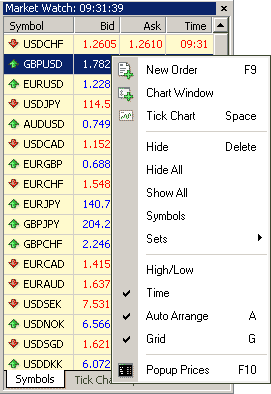
- New Order – enables the window to open/close a position or to place a new pending order;
- Chart Window – enables the chart of a currency pair or CFD;
- Tick Chart – shows the tick chart for the selected instrument;
- Hide – deletes the specified symbol from the list in the “Market Watch” window;
- Hide All – deletes all symbols from the list in the “Market Watch” window which are not used (if you have open positions or charts, its symbols will not be deleted);
- Show All – displays all available symbols in the “Market Watch” window;
- Symbols – enables the window where you can hide/show the selected instruments;
- Sets – saves/adjusts/deletes the custom settings for the “Market Watch” window;
- High/Low – shows/hides columns with the highest and lowest prices for each instrument;
- Time – displays a column with the arrival time of the latest quote for each instrument;
- Grid – hides/unhides gridlines in the “Market Watch” window;
- Popup Prices – opens the popup window which contains real time quotes for your selected instruments.
In MetaTrader 4, you can see as many real time charts as you wish, all on one screen, for any currency pair and for any time period. The following types of charts are available in MetaTrader 4:
- Line Chart. Chart x-axis is for the different time periods (minutes, hours, days, months etc.), and y-axis is for the price. The point on the chart shows the close price for the period, i.e. the bid of the last quote for this period. All the sequential points are joined by lines:
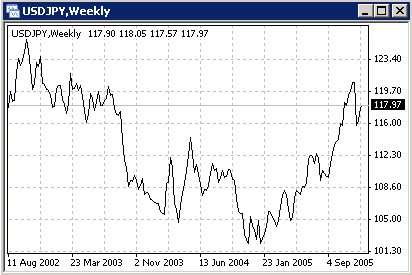
It is recommended that this chart type is used only for the short time periods (up to 5 minutes). In order to change the chart to a line chart, press the  button on the «Charts» toolbar:
button on the «Charts» toolbar:
 button on the «Charts» toolbar:
button on the «Charts» toolbar:
or press the Alt+3 key combination or use the Charts -> Line Chart menu sequence.
- Bar Chart. The chart is created with the use of bars. Each bar has a high (top), a low (bottom), an opening price (left horizontal little line) and a closing price (right horizontal little line) for the specified period of time (for example, an hour):
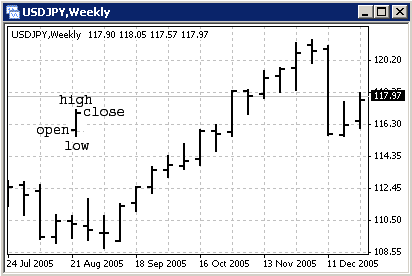
It is recommended that you use this chart type for periods of 5 minutes or more. In order to change the chart to a bar chart press the  button on the “Charts” toolbar or press the Alt+1 key combination, or use the Charts -> Bar Chart menu sequence.
button on the “Charts” toolbar or press the Alt+1 key combination, or use the Charts -> Bar Chart menu sequence.
 button on the “Charts” toolbar or press the Alt+1 key combination, or use the Charts -> Bar Chart menu sequence.
button on the “Charts” toolbar or press the Alt+1 key combination, or use the Charts -> Bar Chart menu sequence.
- Candlesticks. These charts are created in the same way as bar charts:

Candlesticks charts were very popular in the 80-90s because of their clear graphics. This method of technical analysis is based on the correlation between both closing and opening prices within the same trading day, and the closing price of the previous session and the opening price of the next session.
Candlesticks have different configurations compared to bar charts. The rectangular part of the candlestick line is called the real body. The thin vertical lines above and below the body are called shadows. They show lows and highs within a specified period of time. Depending on the closing and opening prices the real body can be white (empty) or black. When the body is white, the closing price is higher than the opening level. When the body is black, the closing price is lower than the opening level.
In order to create a candle chart press the  button on the “Charts” toolbar:
button on the “Charts” toolbar:
 button on the “Charts” toolbar:
button on the “Charts” toolbar:
or press the Alt+2 keys simultaneously, or use the Charts -> Candlesticks menu sequence.
In MetaTrader 4 both the bar and candle high is the highest Bid price for the defined period, the low is the lowest Bid price, the closing price is the last quoted Bid, the opening price is the first quoted Bid.
In order to create a new chart for any instrument right click on the “Market Watch” window, then select the Chart window item from the context menu:
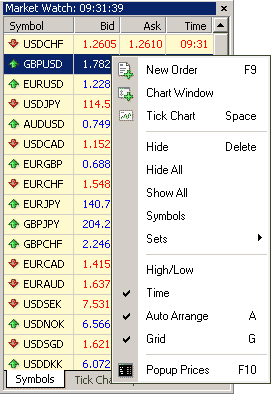
By left clicking the mouse you can drag and drop any selected currency pair into any open chart window.
Chart period – the period displayed in one bar or candle. For example, if you create a 15 minute bar chart, then each bar will have the price data for the relevant 15 minutes. In MetaTrader 4 the following time periods can be used: 1, 5, 15, 30 minutes (M1, M5, M15, M30 respectively), 1 hour (H1), 4 hours (H4), 1 day (D1), 1 week (W1) and 1 month (MN). In order to change a time period, use the “Periodicity” toolbar:

Right click anywhere on the chart to produce the context menu to get access to the chart settings:
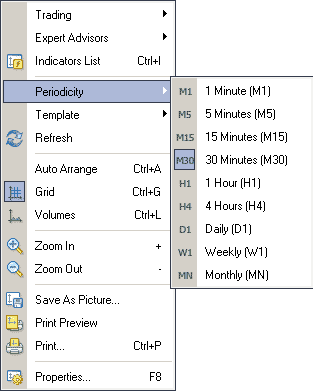
- Choose Periodicity and select a time period from the drop down menu or press the
 button on the “Charts” toolbar;
button on the “Charts” toolbar; - Select Refresh item if an error occurs or if there are so called “gaps” on the chart. All missing data will be uploaded from the server and will appear on the chart;
- Select Grid if you wish to hide/unhide gridlines on the chart;
- Select Volumes in order to show/hide tick volume (the number of quotes of any period time);
- Zoom in/Zoom out will help you to modify chart measures. You can also use the
 /
/  buttons on the “Charts” toolbar or press the “+” and “-” buttons;
buttons on the “Charts” toolbar or press the “+” and “-” buttons; - Save as picture… will save the chart as the *.gif, or *.bmp. file;
- Properties… (or the F8 button) enables the window where you can change chart settings, by selecting the “Color” tab you can change the color of any element on the chart
Other settings can be changed in the Common tab:
Please note the following options:
- Offline chart – the chart is not being updated by new quotes. Once you open the chart offline (File -> Open offline) this option becomes automatic;
- Chart shift – allows you to shift the chart from the right edge of the window, to see the most recent candle forming. You can also press the
 button on the “Charts” toolbar or use the Charts -> Chart shift menu sequence;
button on the “Charts” toolbar or use the Charts -> Chart shift menu sequence; - Chart autoscroll – autoscrolls to the left once a new quote is received. You can also press the
 button on the “Charts” toolbar or use the Charts -> Autoscroll menu sequence. If you are viewing the chart back a few days, and the autoscroll button is depressed, it will automatically take you to the most recent candle forming on the next tic of the price.
button on the “Charts” toolbar or use the Charts -> Autoscroll menu sequence. If you are viewing the chart back a few days, and the autoscroll button is depressed, it will automatically take you to the most recent candle forming on the next tic of the price.





